Quick Start Guide
Use a prebuilt checkout page to accept payments in minutes.
Create a Payment Link
Collect Checkout is meant to be as simple as possible. Without writing any code, you can create a Payment Link directly from the Merchant Portal and share it with your customers.
- In the Merchant Portal, open the Collect Checkout > Button Generator page
- Select an existing product or create a new product.
- Click Create Checkout Button.
- Copy and share your Payment Link or QR Code.
Create a Checkout Button
To elevate your customer experience, you can create a Checkout Button on your website, which redirects to the Payment Link.
[video tutorial - coming soon!]
1. Add URLs to the Allow List
Add any success or cancel URLs to the Allow List. Collect Checkout will redirect to these URLs after the payment is submitted.
- In Merchant Portal, open the Collect Checkout > URL Allowlist page
- Click +Add URL.
- Enter your URL and click Add URL.
2. Create Your Payment Link
- In the Merchant Portal, open the Collect Checkout > Button Generator page
- Select an existing product or create a new product.
- Click Create Checkout Button.
- Copy and share your Payment Link or QR Code.
3. Copy and insert the Button HTML
Copy, modify, and paste the Button Code sample to your website. The default styling will look like this:
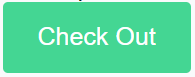
Updated 6 months ago
