M020 Cloud Quick Start Guide
Portable & Countertop Payment Acceptance Device - Miura
Welcome
Welcome to the NMI M020 quick start guide! This guide will walk you through the steps needed to set up and register your Miura M020 payment terminal, ensuring you can start accepting payments securely and efficiently.
The M020 is a new, uniquely versatile point-of-sale payment terminal that can be used in virtually all retail environments. Accepting all types of EMV payments, the M020 sets a new standard for countertop, tableside, and even mobile POS.
Index and Accessories

Your device bundle includes:
- 1 Miura M020 card reader
- 1 USB-A to micro-USB charging cable
Payment Device Features

- Magstripe card reader
- Charging LED (red/green)
- USB connector
- Charging cradle contacts
- Colour TFT display
- NFC Indicators
- Keypad
- Enter Key
- Function key for Bluetooth and WiFi
- Clear key
- Cancel key
- Power button
- Chip card reader
Setting Up Your Device
- Plug in your M020 device using the included USB charging cable to ensure that it is charged.
- Press and hold the red X button for 4 seconds to power it on.
- Press the yellow left-arrow button to access the device menu.
- Select "Wi-Fi Config" then "Add Network". The device will scan for Wi-Fi access points. Select your Wi-Fi and it will then prompt you to enter in your Wi-Fi password.
- Once the device has a stable internet connection, the device should now be displaying a six letter registration code in red text.
Registering the Device
You have two options for registering your device: Manual Registration through the NMI Merchant Portal or API Registration using the Customer Present Cloud API.
Manual Registration
- Log in to your Merchant Portal: Access your NMI account online.
- Navigate to Registered Devices: Find this section under the license manager.
- Enter the registration details:
- Device Nickname: Choose a name to easily identify your device.
- Rotating Code: Enter the code displayed on your Lane 3600 screen.
- Complete registration: Your device will now be registered and ready to perform EMV transactions in the virtual terminal.
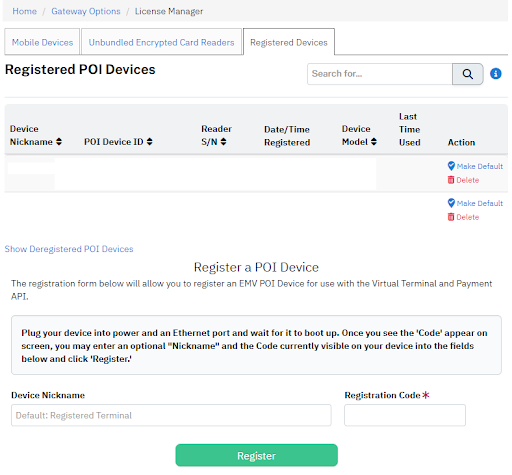
API Registration
For more advanced integrations, consult the Device API - Cloud documentation. This guide will provide detailed instructions on how to use the API for device registration.
Updated 5 months ago
